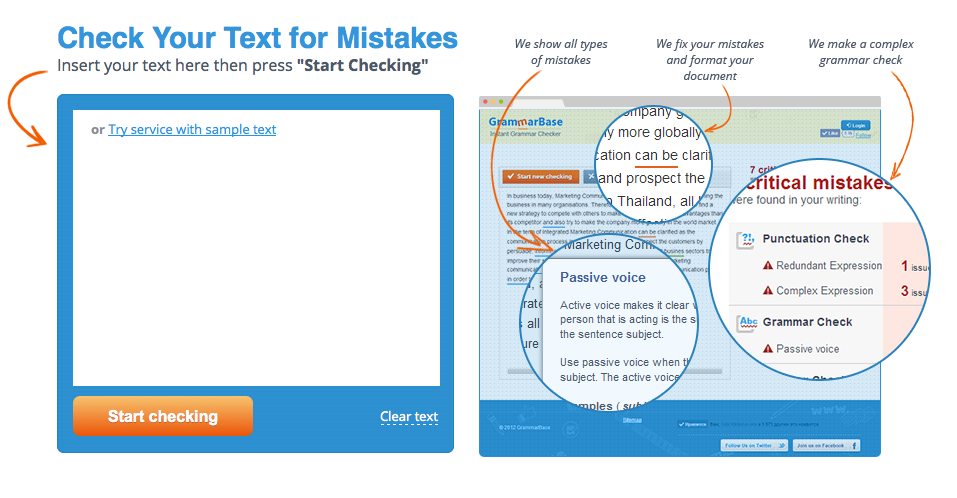Animoto is a website that allows you to create short video clips with images, as well as video and audio clips. You can make a 30 second clip for free, but you are required to pay $5 a month to access all features, including unlimited video length and amount of pictures. You can visit Animoto here.
The Doctor
I made a video with all of the Doctors from Bill to Matt, excluding John Hurt. I had to exclude John and Peter Capaldi due to time and picture constraints.
Hullo, and welcome to my blog. This blog was created as a reflection tool to share what we learn in class with the world.
Wednesday, April 30, 2014
Monday, April 28, 2014
Go2Web20
Go2Web20 is a website that collects information on useful web applications, as well as providing a link to the corresponding websites. I will be reviewing two applications that I believe will widely benefit the public.
GrammarBase is a free website that will find and point out errors in your grammar and syntax. You will be notified about your spelling errors, and what your mistakes were, in the text box. GrammarBase will also correct all of your issues in a 3, 6, or 12 hour deadline for
$15.45 per body of text. This paid feature is not necessary, and the original function mentioned before is completely free to the user. I will be using this website to correct any mistakes I may have made in this blog post.
Webs is an application that I am very familiar with, as I have used it in the past. Webs is a free website building application, which allows you 40MB of free space, and 500MB of bandwidth per month. You must create an account to build a website. If one were to add a membership panel to the website, users (Meaning you have an account) can join this website as a member. The constructor contains multiple templates, and allows you to add things such as text, images, HTML, buttons, member features, donation areas, new tabs, and much more. A while back, I was messing around with Webs, and created a website for a group on the MMOG ROBLOX, called State Building Inc. I will post the link here so you can check out my work.
-Visit Go2Web20 here-
Tuesday, April 22, 2014
Firefox Add-ons
Such screenshots much piano very cage wow!
So, after about five minutes of looking through themes, and then about ten goofing around and wishing I could take screenshots, I realized that I could just use Firefox's Add-ons features to find a screen capture plugin.
The first thing I did, however, was search for a personal favorite that I discovered on Google Chrome - NicCage. NicCage is an extension that changes every picture on any given webpage into a picture of Nicholas Cage. It's as simple as that, but so, so amusing. You can find NicCage here.
The second extension I searched for was the Nimbus Screen Capture extension. Well, I didn't search specifically for that one, but I found it anyway. NSC not only allows you to create a screenshot of your webpage, but it also allows you to then edit said screenshot and save it as an image, or to another website. I used it to take this picture:
You can find Nimbus Screen Capture here.
Another extension I viewed, and the last I will review, is the Play Your Piano! extension. This extension requires you to restart Firefox, but is definitely worth it. To activate this extension, you must click on "Tools" and select it from there. When it is selected, you may or may not notice that tapping on the number keys (Only the ones in the main keyboard section, the number pad will not work) will play a note as pressing a key on a piano would. I managed to annoy the people next to me by repeatedly playing "46964696469964696" (Which you may recognize once you play it out). You can find Play Your Piano! here.
So, after about five minutes of looking through themes, and then about ten goofing around and wishing I could take screenshots, I realized that I could just use Firefox's Add-ons features to find a screen capture plugin.
The first thing I did, however, was search for a personal favorite that I discovered on Google Chrome - NicCage. NicCage is an extension that changes every picture on any given webpage into a picture of Nicholas Cage. It's as simple as that, but so, so amusing. You can find NicCage here.
The second extension I searched for was the Nimbus Screen Capture extension. Well, I didn't search specifically for that one, but I found it anyway. NSC not only allows you to create a screenshot of your webpage, but it also allows you to then edit said screenshot and save it as an image, or to another website. I used it to take this picture:
You can find Nimbus Screen Capture here.
Another extension I viewed, and the last I will review, is the Play Your Piano! extension. This extension requires you to restart Firefox, but is definitely worth it. To activate this extension, you must click on "Tools" and select it from there. When it is selected, you may or may not notice that tapping on the number keys (Only the ones in the main keyboard section, the number pad will not work) will play a note as pressing a key on a piano would. I managed to annoy the people next to me by repeatedly playing "46964696469964696" (Which you may recognize once you play it out). You can find Play Your Piano! here.
Firefox Personas
Firefox is a semi-popular and well known alternative web browser which allows you to personalize your experience. Today we messed around with personas, or background images. When you download a persona (By clicking on the green "Add+" button), the new image will not change the background of the webpages, but instead the actual browser bar at the top, like in Google Chrome. There are many personas, listed officially as themes, available, most to all created by your fellow browser users. My current theme is a wide-angle shot of the lost city of Atlantis (Stargate: Atlantis). I would include a screenshot, but sadly, I cannot take screenshots in Firefox.
You can download your own theme here.
You can download your own theme here.
Thursday, April 17, 2014
Gickr
Gickr is a website that allows you to quickly turn up to 10 pictures into an animated slideshow/GIF. All you need to do is upload your photos, and press continue. You can then copy the HTML or BB code, as well as the image link, or you can download it to your computer or a social media website. It will originally have four upload slots, but you can click on the "Add one more" button to add another. The button stays even after 10 uploads, but the warning at the top always says that the maximum is 10 files.
 |
| This is a slideshow of my Spock pictures on other bodies. I call it PhotoSpocking. I may also do some Frodoshopping, but who knows. |
Tuesday, April 15, 2014
Study Stack
Study Stack is a website that allows you to create a set of flash cards, or learn from somebody else's. This is not all it does. There are many other options for studying, such as "Chopped", "Hungry Bug", "Hangman", "Crossword", and "Test", to name a few. I created a set of cards listing Spanish food vocabulary.
Friday, April 11, 2014
Random Name/Word Chooser
This website allows you to add names or words to a list, and it will randomly choose one.
You could always use my example to choose whose blog you will check next.
Word Search Maker
The words correspond with the last names of the actors who have played The Doctor. This website allows you to input custom words, and it will show you where it places them. You can then embed your word search, well, anywhere that allows for HTML coding.
Wednesday, April 9, 2014
ProfPros Hangman
I created a simple Hangman game with ProfPros.com, feel free to check them out.
WARNING: After the first word, single-letter lines are always "R" and all words begin with "N". This is a bug that I do not understand. It also tells me that the game does not exist when I edit it, so I cannot find any way to correct the error. EDIT: The words are the last names of doctors/actors who played the Doctor in Doctor Who, Star Trek, and Stargate.
WARNING: After the first word, single-letter lines are always "R" and all words begin with "N". This is a bug that I do not understand. It also tells me that the game does not exist when I edit it, so I cannot find any way to correct the error. EDIT: The words are the last names of doctors/actors who played the Doctor in Doctor Who, Star Trek, and Stargate.
Monk-e-Mail
Monk-e-Mail id a free service which allows you to send a personalized message in the form of a talking monkey. You can choose between three different monkeys, with multiple customizable items and backgrounds. Create your own Monk-e-Mail here.
Monday, April 7, 2014
TeacherWeb 2.0
[Post Reserved]
[I knew I promised to leave the blog without a reserved post, but I sorta ran out of time for this. It's alright, the post isn't due until Wednesday, so stick with me.]
[Break out the cookies and milk once again whilst you wait.]
[I knew I promised to leave the blog without a reserved post, but I sorta ran out of time for this. It's alright, the post isn't due until Wednesday, so stick with me.]
[Break out the cookies and milk once again whilst you wait.]
Photo Editors - FotoFlexer
Okay guys, I have 20 minutes to finish this, so I won't leave you with another reserved post.
During the last two class periods, we were given a list of free photo editors to explore, and four of those were assigned to us to write a blog post around. The four websites listed were PiZap, Bloggif, PhotoFunia, and FotoFlexer. The only picture of a face that I currently have on this computer is Spock, so you can tell how interesting this will be. The final website I will showcase today is FotoFlexer.
FotoFlexer is more of a photo editor than the rest. All of the others let you add things, but FotoFlexer allows you to change things. You have to upload a picture for this to work, just as you would all of the others. FotoFlexer gives you the power to correct red eyes, remove wrinkles, fix blemishes, sharpen and smoothen the picture, expand, compress, and twist images, add animations and animated text, use filters, and much more. Though I don't recommend trying the Smart Scissors. Before I go to my... pictures... yeah, that's what they are, I have to mention the classic flip tools, copy and paste region tools, auto fix, resize tools, and the handy-dandy crop tool. Again, I really can't explain everything, because there is just too much to explain, so I will let you explore the features (I did list most of them, save stickers and such). Now I'll show you my... creations.
-Visit FotoFlexer here-
4/4
During the last two class periods, we were given a list of free photo editors to explore, and four of those were assigned to us to write a blog post around. The four websites listed were PiZap, Bloggif, PhotoFunia, and FotoFlexer. The only picture of a face that I currently have on this computer is Spock, so you can tell how interesting this will be. The final website I will showcase today is FotoFlexer.
FotoFlexer is more of a photo editor than the rest. All of the others let you add things, but FotoFlexer allows you to change things. You have to upload a picture for this to work, just as you would all of the others. FotoFlexer gives you the power to correct red eyes, remove wrinkles, fix blemishes, sharpen and smoothen the picture, expand, compress, and twist images, add animations and animated text, use filters, and much more. Though I don't recommend trying the Smart Scissors. Before I go to my... pictures... yeah, that's what they are, I have to mention the classic flip tools, copy and paste region tools, auto fix, resize tools, and the handy-dandy crop tool. Again, I really can't explain everything, because there is just too much to explain, so I will let you explore the features (I did list most of them, save stickers and such). Now I'll show you my... creations.
-Visit FotoFlexer here-
4/4
Photo Editors - PhotoFunia
During the last two class periods, we were given a list of free photo editors to explore, and four of those were assigned to us to write a blog post around. The four websites listed were PiZap, Bloggif, PhotoFunia, and FotoFlexer. The only picture of a face that I currently have on this computer is Spock, so you can tell how interesting this will be. The website that I will be showcasing this time is PhotoFunia, which I had way too much fun with.
PhotoFunia isn't too complex. You choose from a wide variety of backgrounds or faceless bodies and smack your picture on top of the background, or a face onto the body. I didn't even see all of the effects. There are a lot. You can even add text to specified backgrounds, such as a wanted poster, or a directional sign post. This is practically all I've been able to get out of PhotoFunia at this time, but I'm sure that you'll enjoy it, and probably find things that I missed. I'll showcase some of my aforementioned Spock photos here.
-Visit PhotoFunia here-
3/4
PhotoFunia isn't too complex. You choose from a wide variety of backgrounds or faceless bodies and smack your picture on top of the background, or a face onto the body. I didn't even see all of the effects. There are a lot. You can even add text to specified backgrounds, such as a wanted poster, or a directional sign post. This is practically all I've been able to get out of PhotoFunia at this time, but I'm sure that you'll enjoy it, and probably find things that I missed. I'll showcase some of my aforementioned Spock photos here.
 |
| Because who doesn't want a gangster Spock picture alternating around their desktop? |
 |
| Okay, so I really have no idea what to say about this. But it's Spock on Captain Jack Sparrow's body, so it's cool. |
 |
| This one allows you to change the team name and number, so I suppose I could have made him 1337. |
 |
| Jedi Spock. This combines two of the best things in the known- and unknown -universe. |
 |
| This picture speaks for itself. |
-Visit PhotoFunia here-
3/4
Photo Editors - Bloggif
During the last two class periods, we were given a list of free photo editors to explore, and four of those were assigned to us to write a blog post around. The four websites listed were PiZap, Bloggif, PhotoFunia, and FotoFlexer. The only picture of a face that I currently have on this computer is Spock, so you can tell how interesting this will be. The next website I will showcase is Bloggif, as the title implies.
Bloggif is a relatively simple website which allows you to add pictures to animated slides, such as a 3D cube, a GIF maker/decompiler, a picture resizer, special effects, or water rippling to give the picture a reflection in the water look, to name a few. I don't really have time to explain everything there is (Which isn't too much, but I still have 2 more of these posts to write before class ends), so I will leave the exploring to you. I will post two pictures once I recreate them. I did not save them to my desktop last time, but rather copied and pasted the HTML code into a blog post that I accidentally deleted, as it did not yet have a title. Sorry. The website is not completely English, but any good translator plugin will do the job, unless you just want to figure out what each option does by yourself. It's not too hard.
-Visit Bloggif here-
2/4
Bloggif is a relatively simple website which allows you to add pictures to animated slides, such as a 3D cube, a GIF maker/decompiler, a picture resizer, special effects, or water rippling to give the picture a reflection in the water look, to name a few. I don't really have time to explain everything there is (Which isn't too much, but I still have 2 more of these posts to write before class ends), so I will leave the exploring to you. I will post two pictures once I recreate them. I did not save them to my desktop last time, but rather copied and pasted the HTML code into a blog post that I accidentally deleted, as it did not yet have a title. Sorry. The website is not completely English, but any good translator plugin will do the job, unless you just want to figure out what each option does by yourself. It's not too hard.
 |
| This is a spinning Minecraft grass block made with the 3D cube effect. If you wish to create something similar, remember that N*3 is the top of the cube. |
 |
| This is a picture I found online featuring the TARDIS on the classic Microsoft hill wallpaper. I added the "Lake" feature to the image, which works well with outdoors scenes. |
-Visit Bloggif here-
2/4
Thursday, April 3, 2014
Photo Editors - PiZap
Sorry about all of my reserved posts. Sometimes I just can't finish in time, so I leave myself a reminder to finish it next class period. I suppose I could do it at home, but I'm sidetracking myself.
Next, I'll take that aforementioned picture of Spock out of my pictures folder. I'll select the "Cut Out Tool" from the hot bar, and select the Spock picture. It asks me to color in the area I wish to carry over in green. That's not too hard. Now I click done, and reposition the "shopped" head.
I also created two more, but I'll just show you the second one. The third is the mirror reality Spock, beard and all.
During the last two class periods, we were given a list of free photo editors to explore, and four of those were assigned to us to write a blog post around. The four websites listed were PiZap, Bloggif, PhotoFunia, and FotoFlexer. The only picture of a face that I currently have on this computer is Spock, so you can tell how interesting this will be. I will begin my review with PiZap Photo Editor.
PiZap is a website that I just now discovered to be independent from Facebook. I used to use it inside Facebook for small edits, so I knew my way around already. When you go to the website, a graphic interface will tell you to press the start button, and offer a few different selections. You can edit a photograph, create a collage, add backgrounds to transparent photos, use special effects with your webcam (I have not tested it, but I suppose it must be similar to the Nintendo DSi photo editors), as well as creating covers for your Facebook or Twitter account pages. When you choose to edit a picture, it will ask you to upload a photograph, take one from your Facebook account, or snap a webcam picture. You may then add stickers, text, frames, memes, and choose to paint on the image. Those other two bars at the top allow you to add a picture, or move a portion of an image to another image, commonly known as "photoshopping". I'll take a picture of the President, because why not.
Next, I'll take that aforementioned picture of Spock out of my pictures folder. I'll select the "Cut Out Tool" from the hot bar, and select the Spock picture. It asks me to color in the area I wish to carry over in green. That's not too hard. Now I click done, and reposition the "shopped" head.
And this is the result:
I also created two more, but I'll just show you the second one. The third is the mirror reality Spock, beard and all.
In the main paragraph body, you will notice that the words "the website" are actually a link that will take you to PiZap. I hope you enjoyed the cookies and milk whilst waiting for the post.
1/4
Subscribe to:
Comments (Atom)